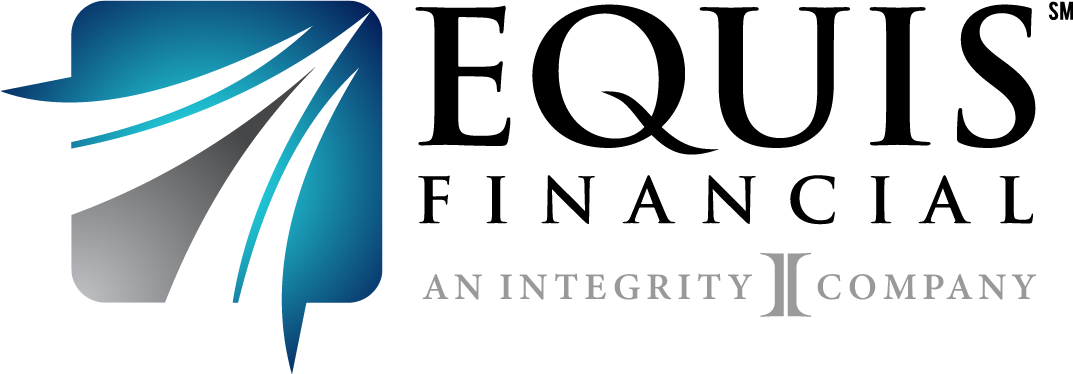Offer Life Quotes Faster with Quick Quote - Free for Equis Agents!
- Equis Financial
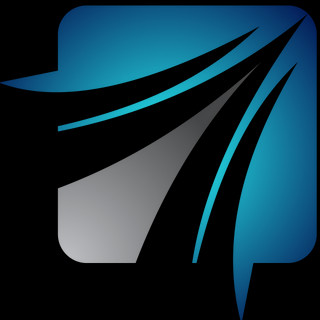
- Jan 13
- 2 min read
Updated: Jan 15
What Is Quick Quote?
Available in LifeCENTER and free to all Equis Financial agents, the Quick Quote feature allows you to rapidly generate a life quote from any page within the platform by inputting minimum details. It allows you to work faster while providing your clients with the key information they need to make decisions.

How to Create a Quick Quote
1. Log in to LifeCENTER.
2. In the navigation menu, click “+” and then select "Quick Quote."
3. In the Start a Quote window, search for your client’s name, then select it. If your client does not yet have a profile created in LifeCENTER:
a. Enter your client’s full name and click “Create a new contact for [Client Name]” at the bottom of the search menu.
b. Enter the required information in the popup window (First Name, Last Name, phone number and/or email address).
4. In the Select a Product popup window, click LifeCENTER to create a Life quote.
NOTE: If you only sell one product category, such as Life, you can click “Don’t show this again” after making your selection and the platform will always default to the category you chose. You can adjust this again later via your account settings.
5. Choose a product from the provided options: Final Expense. (Coming soon: Indexed Universal Life or Term).
NOTE: At any point, if you need to correct your input in a previous window, click on the up arrow (T) to scroll back.
6. Fill in the requested details and click "Continue."
Required info includes:
a. State
b. Gender
c. Date of Birth
d. Tobacco Use
7. Review the provided quote options. If your client is ready to proceed, you can click “Apply for Life policies” to begin the process.
Watch the Quick Quote Overview Video:
Download the Quick Quote User Guide:
Log in to start a Quick Quote today!